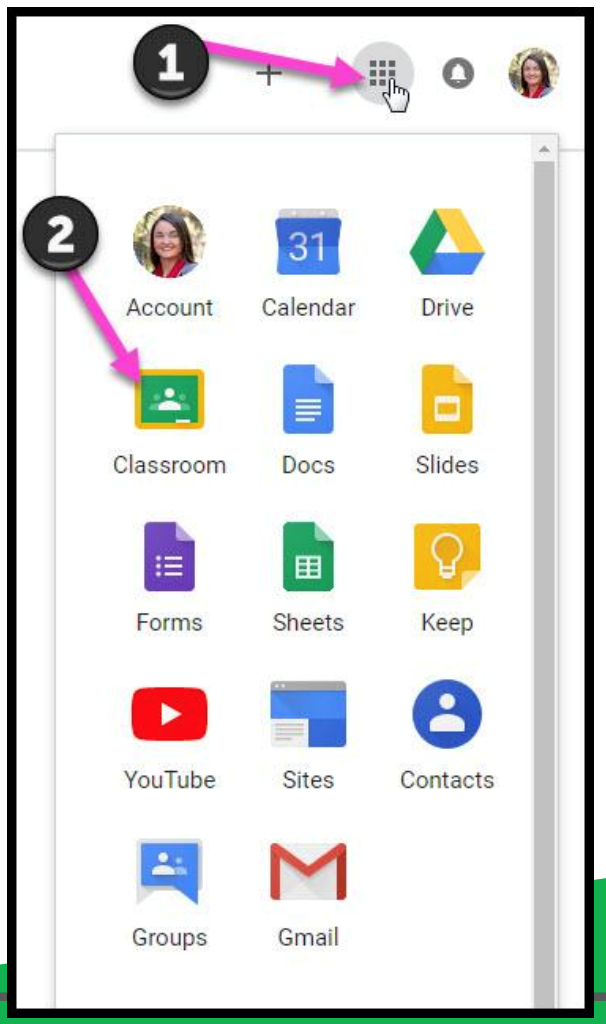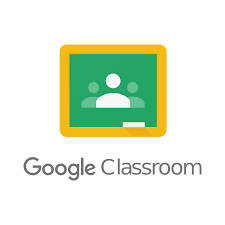Remote Learning
Please follow the link below to your Google Classroom
How to Access Google Classroom from your browser
Classroom 101- Google for Education - A brief overview of Google Classroom.
https://www.youtube.com/watch?v=DeOVe2YV2Io
Google Classroom Tutorial for Students and Parents Step by step guide to using Google Classroom with your child.
https://www.youtube.com/watch?v=xfgqtCi7hdo
If you have issues logging in or you have forgotten your password, please contact the class teacher.
- Click on the Google Chrome browser icon.
- Type www.google.com in to the web address bar
- Click on SIGN IN in the upper right hand corner of the browser window.
- Type in your child’s Google Email address & click “next”
- Type in your PASSWORD & click “next.”
- Now you’ll see that you are signed in to your Google Apps for Education account!
- Click on the 9 squares (Waffle/Rubik’s Cube) icon in the top right hand corner to see the Google Suite of Products!
- Click on the waffle button and then the Google Classroom icon.
- Click on the class you wish to view